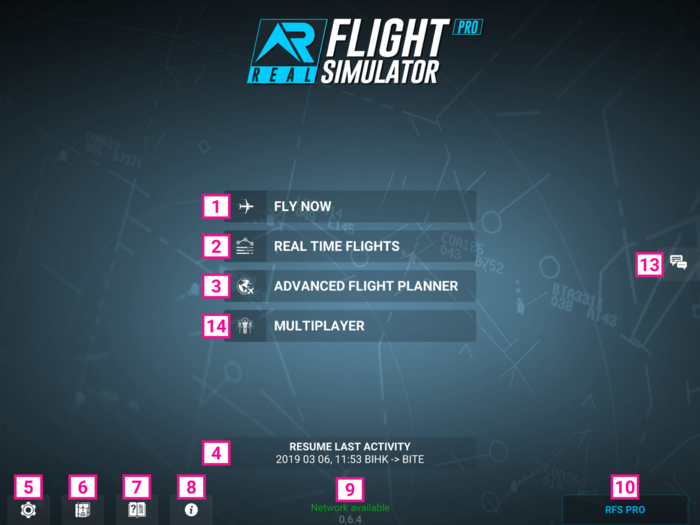Welcome to the official user manual for Real Flight Simulator.
Tutorial videos: www.youtube.com/RORTOS
Contents
1 FLY NOW
Quickly enter the flight simulator
1.1 Plane selection
Choose a plane on the list on the left.
Change livery by tapping on the arrows at the sides of the livery name or tap on the livery name to open the complete list.
- CONFIRM: Proceed to route selection
- BACK: Back to main menu
- CREATE LIVERY: Proceed to web page RFS Liveries to download livery templates (needs graphical package supporting .psd file format). Tutorial video instructions: https://youtu.be/FmwjD-TCS4E
1.2 Route Selection
Zoom in or zoom out by pinching the map, smaller airports appear by zooming more in.
Select an airport on the map by tapping on an airport ICAO code.
Choose whether to do a take off or landing by tapping on the correct icon to the right of the airport name, tap again to cancel it.
Airports type:
HD Airport - Selection
SD/LD Airport - Selection
Choose another airport and repeat the above
- START FLIGHT: Take control of the plane
- BACK: Back to Plane selection
2 REAL TIME FLIGHTS
Search for real flights and fly them
Zoom in or zoom out by pinching the map
Search for a flight on the map by tapping on an airplane
Check the flight details on the window in the bottom right corner
- CONFIRM: Go to the aircraft page and select the aircraft livery
- BACK: Back to main menu
3 ADVANCED FLIGHT PLANNER
Plan carefully your flight plan and execute it
1.1 File selection
Choose an existing plan from the list on the left or choose an option from the top bar.
- NEW: Create a new flight plan
- DUPLICATE: Create a copy of the currently selected flight plan
- EDIT: Edit currently selected flight plan
- DELETE: Delete currently selected flight plan
- START FLIGHT: Start the currently selected flight plan
- BACK: Back to main menu
1.2 Edit/New
- General
- Title: Insert the title of your flight plan
- Description: Insert the description of your flight plan
- Tags: insert any tags of your flight plan separated by space (example: “Asia Rain Singapore”)
- Date/Time
- Custom/Real: Choose real time or customize with any setting
- Date: Tap on the date to change it
- Time: Move the slider to change it
- Flight Plan
- See your planned route. Tap on ROUTE SELECTION to change/select your route
- Aircraft: See your currently selected plane.
- CHANGE: change your currently selected plane
- Fuel: Move the slider to change quantity
- Passengers: Move the slider to change quantity
- Cargo: Move the slider to change quantity
- Metar - Departure: Sets your departure weather
- Custom: move sliders to change weather settings
- Real: real weather conditions
- Random: random weather conditions
- Metar - Arrival: Sets your arrival weather
- Custom: move sliders to change weather settings
- Real: real weather conditions
- Random: random weather conditions
4 MULTIPLAYER
Real time Multiplayer
Choose an available server on the list and join, then choose a plane and confirm.
Zoom in/out to see where other pilots are flying, tap on any plane to see pilot details. Set your flight plan and START FLIGHT.
5 OTHER OPTIONS
5.1 Resume Last Activity
You can use this button to quickly resume your flight where you last left it.
5.2 Settings
- SYSTEM
-
- Sensitivity - Set your control sensitivity, the lower the sensitivity, the smoother the response of the plane to your movements.
- Quality - 3D world detail quality, lower it if you have frame rate or stability problems.
- Native resolution - Activates device native resolution. May decrease frame rate performance.
- In Flight UI - Sets the appearance of the in game UI.
- Satellite Heightmaps - Turn on/off high definition worldwide satellite terrains. (Satellite data requires online connection to stream data)
- Satellite Terrains - Turn on/off high definition worldwide heightmaps. (Satellite data requires online connection to stream data)
- Clear Cache - Resets the cache of already downloaded data, clear only when you are having problems with excessive app size or corrupted textures.
- SOUND
-
- MASTER SOUND - Set global sound volume.
- AIRCRAFT - Set Aircraft Volume
- GPWS WARNING - Set GPWS warnings volume
- PILOT MONITORING VOICE - Select pilot monitoring voice
- ATC COMMS - Set voice volume of pilot monitoring and ATC Radio comms
- ATC OTHER COMMS - Set voice volume of other pilots and ATC Radio comms
- ACCOUNT
-
- SUPPORT - Opens your mail client ready to send a support email.
- PRIVACY - Check our privacy policy.
- GOOGLE - Login using your Google account.
- FACEBOOK - Login using your Facebook account.
- ID - Your account ID.
- PLAYER'S NAME - The name will be visible to other players. Choose carefully your name, you will be able to change it only once.
- PLAYER'S CALLSIGN - Callsign is used for ATC COMMS. Callsign must be 4 alphanumeric characters.
- FAILURES
- All failures are global and apply to all airplanes.
- Custom/Random/Off: Choose your failures, get surprised by random failures or switch them off.
- Move the failure list up/down to scroll it and see all available failures.
- Move the slider of each failure to set it at the desired frequency or move it all the way to the left to switch it off.
- CONTROLS
- ???????????.
- Sensitivity: Set controls sensitivity
- Input Type: Choose your device oscilloscope or a virtual joystick.
- Invert Vertical Axis: Switch to normal or inverted virtual joystick vertical axis
5.3 Log Book
- For each activity
-
- Real Date - the real calendar date in which the activity has been performedActivity
- Date - the activity date as set by the flight plan
- Aircraft - the plane used to fly
- From - Departure airport
- To - Arrival airport
- Duration - Flight time
5.4 Game Manual
Press this button to access to explanation of the current options
5.5 Release Note
Press this button to read the latest news on the game. Read RFS Release Note
5.6 Online Status
Check this option to see your online status
6 SUBSCRIPTION
Real Flight Simulator offers a subscription model to unlock all game features.
Please see the comparison table for all game features:
| RFS | RFS PRO | |
| AIRCRAFT HD, Custom liveries, 3D cockpit, working parts, lights |
Saab 340 Bombardier CRJ900 Airbus A320-200 |
All RFS planes + Embraer E190 Cessna 172 BAE Systems 146 Airbus A330-300 Airbus A340-200 Airbus A350-900 Airbus A380-800 Boeing 737-800 Boeing 747-200B Boeing 767-300 Boeing 777-300 Boeing 787-8 Dreamliner … more coming soon |
| HD AIRPORTS | 35 Airports with High res satellite imagery, lifelike 3D buildings, taxiways and detailed procedures (departure, arrival, approach) |
All RFS HD AIRPORTS + Ground and Air traffic |
| SD AIRPORTS | 500 Airports with Runways, 3D buildings and procedures (departure and approach) |
All RFS SD AIRPORTS + Local Air traffic |
| LD AIRPORTS | No | 14000 Airports with Runways and procedures (departure and approach) + Local Air traffic |
| MULTIPLAYER | No | Realtime multiplayer, fly together with pilots from all over the world. |
| ATC - Air Traffic Control | No | Interactive multi voice ATC procedures and communications |
| REAL TIME TRAFFIC | No | Real time traffic for the 35 largest airports in the world and their connected destinations |
| FLY REAL TIME FLIGHTS | No | Jump on any available real time flight and bring it to destination (or wherever you want…) |
| ADVANCED FLIGHT PLANNER | No | Advanced Flight Plan with multiple options to create / edit / duplicate complex flight plans |
| SATELLITE HEIGHTMAPS | No | High definition worldwide heightmaps (requires online connection to stream data) |
| SATELLITE TERRAINS | No | High definition worldwide satellite terrains (requires online connection to stream data) |
7 CHAT
Talk to other pilots to improve your flight experience or exchange information about the sim and any other related questions.
8 FLIGHT USER INTERFACE
- AUTOPILOT
- THROTTLE
- MASTER CAUTION
- GROUND SYSTEMS
- AIRCRAFT SYSTEMS
- FLAPS
- LANDING GEAR
- SPOILER
- GROUND BRAKE
- RUDDER
- Change PANEL INSTRUMENTS
- Change CAMERA
- Custom PANEL INDICATORS
- Planner MAP/FMC
- PAUSE
- COMMS
- VISUAL DOCKING GUIDANCE SYSTEM (VDGS)
A/P - Tap once to activate the autopilot panel, tap again to close it.
NAV - Activates auto pilot. The aircraft follows the flight plan. When autopilot is active Speed, Heading and Altitude can’t be manually changed.
APP - Activates auto approach. Available only when airplane is within ILS range.
SPD - Keep the button pressed and move up/down to change the speed, release to set the desired setting.
HDG - Keep the button pressed and move up/down to change the heading, release to set the desired setting.
ALT - Keep the button pressed and move up/down to change the altitude, release to set the desired setting.
VS - Keep the button pressed and move up/down to change the vertical speed, release to set the desired setting.
- Available only when on ground.
- GROUND POWER UNIT - External power supply. Available only when properly positioned at the gate.
- PASSENGER BOARDING BRIDGE - Available only when properly positioned at the gate. Activate it to board/disembark passengers.
- PUSHBACK - Available only when stationary, activate it to be pushed back
5. AIRCRAFT SYSTEMS
- Tap once to activate the currently selected sub-menu, tap again to close it.
- Keep the button pressed and move up/down to move between the different options, release to choose the desired sub-menu.
- 5.1 SYSTEMS
- HUD - switch hud on/off
- WP HUD - switch waypoints display on/off
- AC HUD - switch other airplane marker display on/off
- COMMS HUD - switch COMMS text display on/off
- APU - switch APU on/off
- ICE - switch deicing on/off
- NAV LIGHTS - switch navigation lights on/off
- BEACON LIGHTS - switch beacon lights on/off
- LANDING LIGHTS - switch landing lights on/off
- STROBE LIGHTS - switch strobe lights on/off
- 5.2 ENGINES
- For each engine:
- FIRE- Tap once to activate, tap again when ready to use extinguisher, will deactivate automatically after a few seconds if not used.
- ENG x - Tap once to start up the engine, when green is ready; tap again to switch it off. Shows throttle power for selected engine.
- THR xx% - Move up/down to adjust engines separately.
- 5.3 FUEL
- LEFT TANK - Tap to release fuel
- RIGHT TANK - Tap to release fuel
- FUEL - move left/right to move fuel from one tank to the other
Keep the button pressed and move up/down to move between the different flaps settings, release to set the desired setting.
Press to extend the landing gear. Make sure to have an Air-Speed below "VLO" in order to extend it.
Keep the button pressed and move up/down to move between the different spoiler settings, release to set the desired setting.
Switch on/off the Ground Brake.
Move left/right to operate the Rudder.
Press to switch multiple panel configuration.
Keep pressed for 1 second to quickly choose the desired panel.
Keep pressed on single instrument for 1 second to customize each one.
Press to switch multiple camera views.
Keep pressed for 1 second to quickly choose the desired camera view.
Choose any set of data to display for each available data area.
Keep the data area pressed and move up/down or left/right to change the desired display, release to set the desired setting.
FMC- open/close FMC panel.
CENTER- center the map view on your plane
FMC panel:
RMV - select a waypoint on the list and press RMV to remove it.
NXT - select a waypoint on the list and press NXT to make it the next active waypoint.
UP - select a waypoint on the list and press UP to move it to the upper position.
DWN - select a waypoint on the list and press DOWN to move it to the lover position.
CLR - clear all waypoints.
DEP - active only if a departure airport exists in your flight plan. Press DEP to open the SID list, then choose a SID and press SELECT to activate it.
ARR - active only if an arrival airport exists in your flight plan. Press ARR to open the STAR list, then choose a STAR and press SELECT to activate it.
APP - active only if an arrival airport exists in your flight plan. Press APP to open the APPROACH list, then choose an APPROACH and press SELECT, then choose the TRANSITION and press SELECT to activate it.
- Takeoff/Landing
- Choose any of the options available to quickly perform an activity
- Date/Time
-
- Custom/Real: Choose real time or customize with any setting
- Date: Tap on the date to change it
- Time: Move the slider to change it
- Aircraft
-
- Fuel: Move the slider to change quantity
- Passengers: Move the slider to change quantity
- Cargo: Move the slider to change quantity
- Weather
- Sets your current weather
- Custom: move sliders to change weather settings
- Real: real weather conditions
- Failures
- All failures are global and apply to all airplanes.
- Custom/Random/Off: Choose your failures, get surprised by random failures or switch them off
- Move the failure list up/down to scroll it and see all available failures
- Move the slider of each failure to set it at the desired frequency or move it all the way to the left to switch it off
- EXIT
- Leave the flight: If you Exit you will have access to:
- EXIT: Back to main menu
- TRY AGAIN: Restart your flight
- REWIND: Return to your flight as it was one minute ago
- REPORT: End of flight report. Will also appear when switching engines off or after connecting PBB (Passenger Boarding Bridge) and engines switch off
- REPLAY: Look at your replay
- CALIBRATE
- Tap to calibrate and return to your flight
- CONTINUE
- Return to your flight
- 16.1 ATC - Air Traffic Control
- ATC will allow you to manage communications between your aircraft and different air traffic controllers.
- Start by choosing the correct frequencies according to where you are located then choose actions according to flight procedures. You will also listen to any communication between ATC and other aircraft tuned on the same :frequency.
- ATIS - Automatic terminal information service. Reports a continuous broadcast of recorded aeronautical information.
- GROUND - Used to manage any aircraft procedure while on the ground.
- TOWER - Used to manage any aircraft procedure while on the runway, takeoff and final landing.
- APPROACH - Used to manage any aircraft procedure after takeoff and initial landing.
- EN ROUTE - Used to manage any aircraft procedure during flight.
- EMERGENCY - Used to manage any aircraft emergency procedure.
- - REQUEST NEAREST AIRPORT: make a request for the nearest airport.
- - SET PLAN TO NEAREST: set your flight plan to the nearest airport.
- - EMERGENCY/URGENCY: to report situation.
- 16.2 IN FLIGHT CHAT
Available on any HD Airport. Follow map instructions to reach your assigned gate, then close in to parking area following instructions provided by the VDGS. When correctly parked (OK) the PASSENGER BOARDING BRIDGE will become available.
9 AIRCRAFT
Choose a plane on the list on the left.
Change livery by tapping on the arrows at the sides of the livery name or tap on the livery name to open the complete list.
- CREATE LIVERY: Proceed to web page RFS Liveries to download livery templates (needs graphical package supporting .psd file format). Tutorial video instructions: https://youtu.be/FmwjD-TCS4E